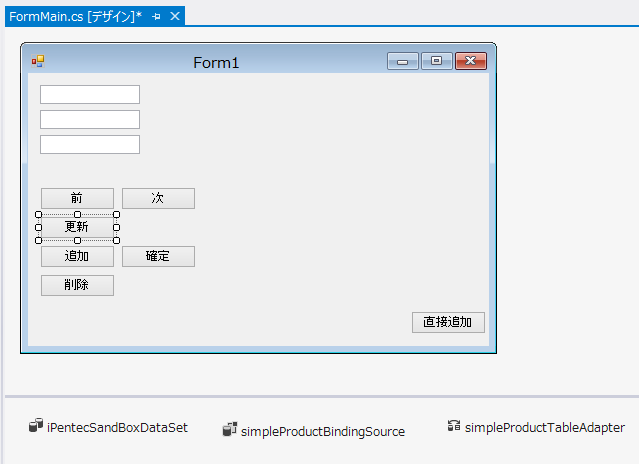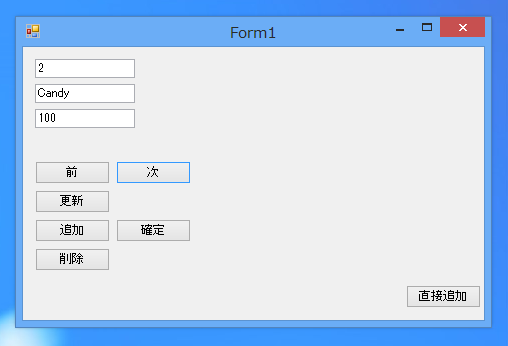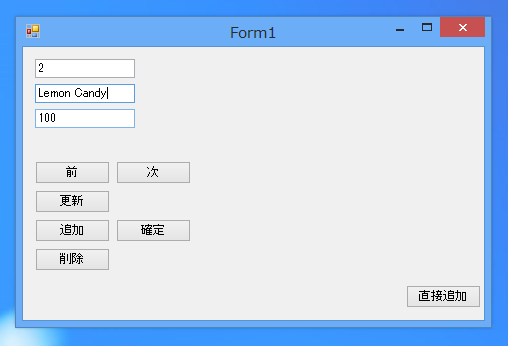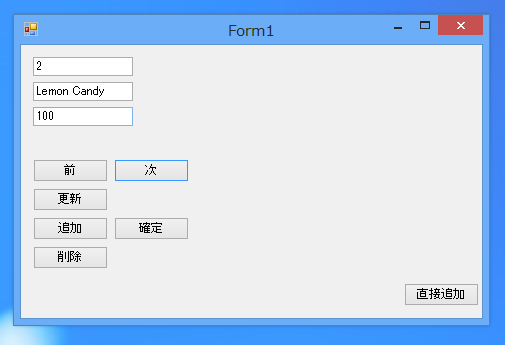こちらの記事で作成した、カード形式のデータベースアプリケーションにレコードの追加機能を追加する手順を紹介します。BindingSourceを用いたアプリケーションでのレコード追加方法です。
事前準備
こちらまたは
こちらの記事を参照してカード形式のデータベーステーブル参照アプリケーションを作成します。
UI
下図のUIを作成します。先に作成したアプリケーションに[更新]ボタンを追加します。
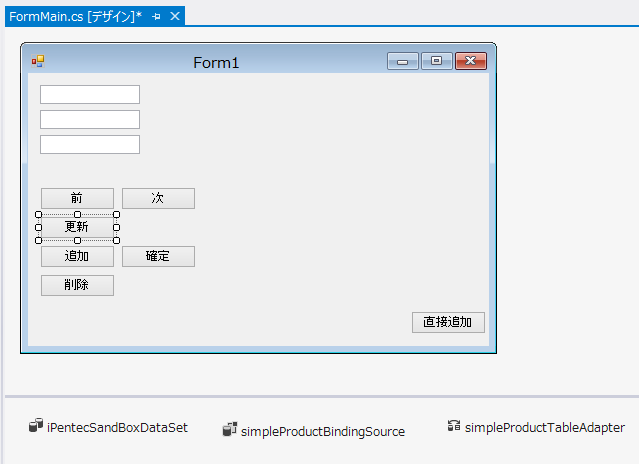
コード
下記のコードを記述します。
using System;
using System.Collections.Generic;
using System.ComponentModel;
using System.Data;
using System.Drawing;
using System.Linq;
using System.Text;
using System.Threading.Tasks;
using System.Windows.Forms;
namespace SimpleCardApp
{
public partial class FormMain : Form
{
public FormMain()
{
InitializeComponent();
}
private void Form1_Load(object sender, EventArgs e)
{
// TODO: このコード行はデータを 'iPentecSandBoxDataSet.SimpleProduct' テーブルに読み込みます。
//必要に応じて移動、または削除をしてください。
this.simpleProductTableAdapter.Fill(this.iPentecSandBoxDataSet.SimpleProduct);
}
private void button1_Click(object sender, EventArgs e)
{
simpleProductBindingSource.MovePrevious();
}
private void button2_Click(object sender, EventArgs e)
{
simpleProductBindingSource.MoveNext();
}
private void button7_Click(object sender, EventArgs e)
{
simpleProductBindingSource.EndEdit();
simpleProductTableAdapter.Update(iPentecSandBoxDataSet.SimpleProduct);
}
}
}
解説
private void button7_Click(object sender, EventArgs e)
{
simpleProductBindingSource.EndEdit();
simpleProductTableAdapter.Update(iPentecSandBoxDataSet.SimpleProduct);
}
BindingSourceコンポーネントのEndEdit()メソッドを呼び出し編集を確定します。編集確定後TableAdapterコンポーネントのUpdateメソッドを呼び出し編集をデータベース(データソース)に反映します。
実行結果
プロジェクトを実行します。下図のウィンドウが表示されます。[前][次]ボタンを押して編集したいレコードを表示します。
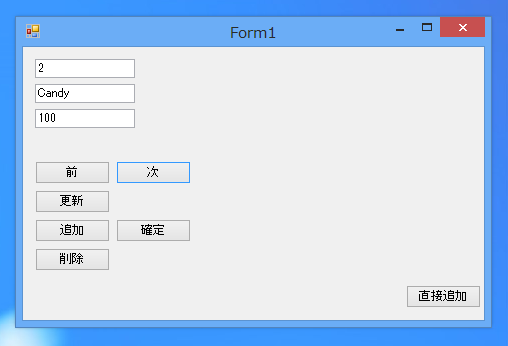
テキストボックスを編集してレコードの値を変更します。変更ができたら[更新]ボタンを押します。
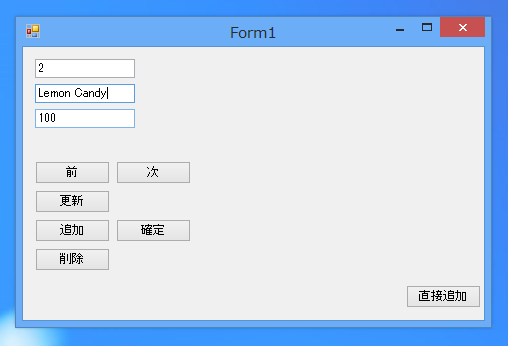
データベースに変更内容が反映されます。アプリケーションを再起動しレコードを表示すると変更後のレコードの値が表示されます。
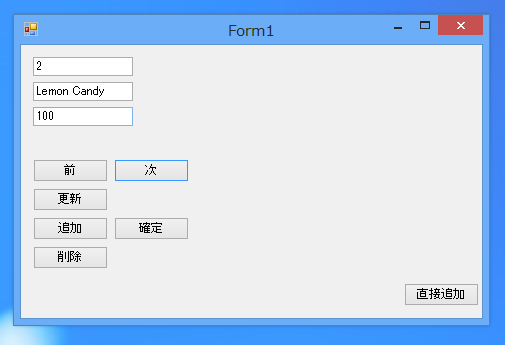
著者
iPentecのメインプログラマー
C#, ASP.NET の開発がメイン、少し前まではDelphiを愛用
- Windows Form BindingSource アプリケーション
最終更新日: 2021-05-20
作成日: 2012-10-25
- Windows Form BindingSource アプリケーション