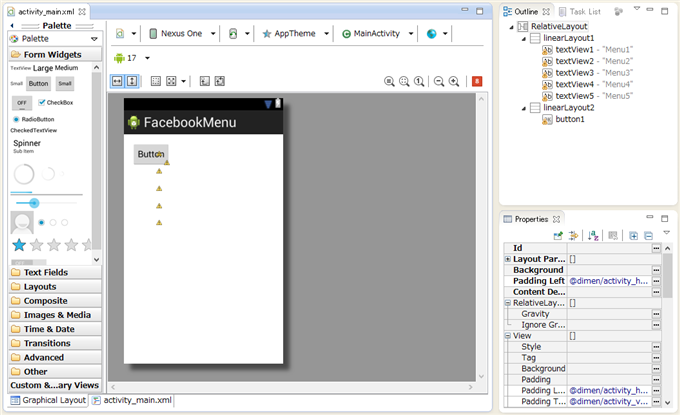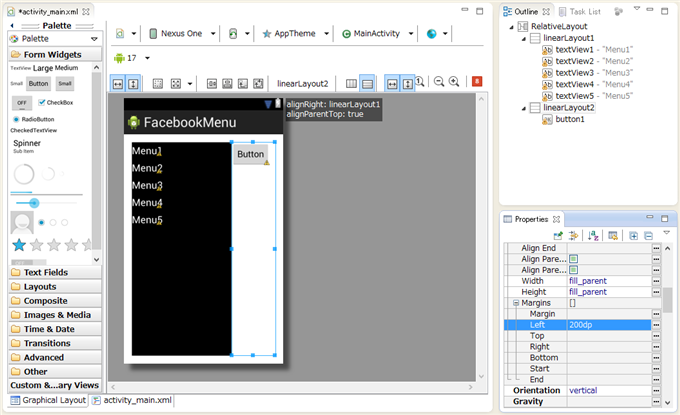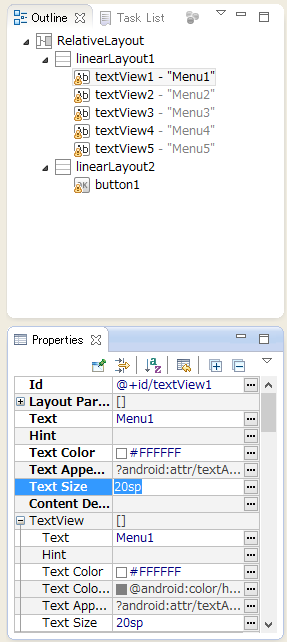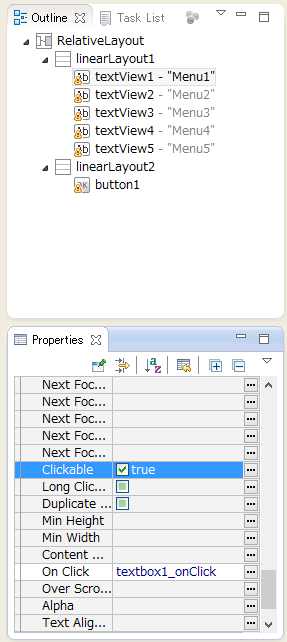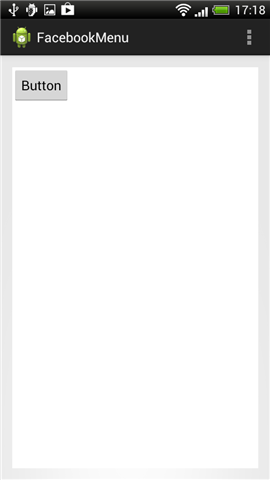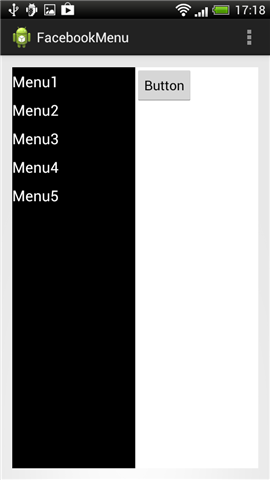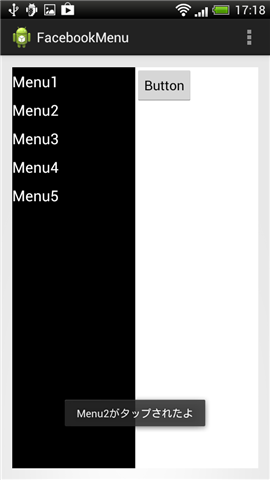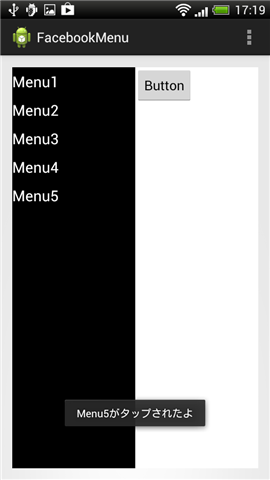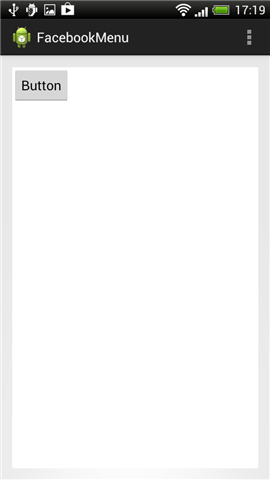画面がスライドしてメニューが表示される動作を実装します。
注意と補足
Androidの推奨では
NavigationDrawerを用いた実装が推奨されています。
アプリケーション作成情報
- ProjectName : FacebookMenu
- ApplicationName : FacebookMenu
- PackageName : com.ipentec.FacebookMenu
- Activity : MainActivity
- Androidのバージョンは2.3.3にしました
UI
以下のUIを準備します。
LinearLayoutを配置し内部にボタンを一つ配置します。
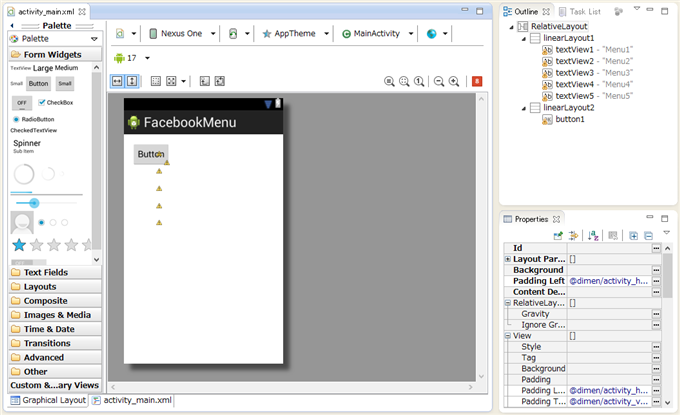
LinearLayoutの下にもう一つLinearLayoutが配置してあります。こちらがメニュー部になります。メニュー部の作成が終わりましたら、先のLinearLayoutをメニュー部のLinearLayoutに重ねて配置します。
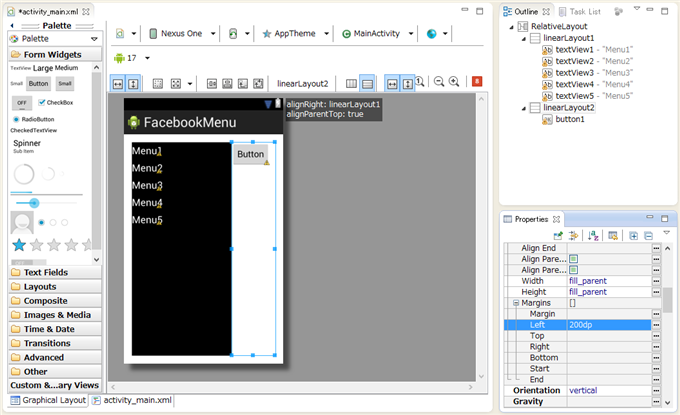
メニュー部に配置したTextViewの"Text Size"を20spに設定し、文字を大きくします。必要に応じて"Layout Parameter"の"Margin"の"Top"や"Bottom"に値を設定して余白をとります。
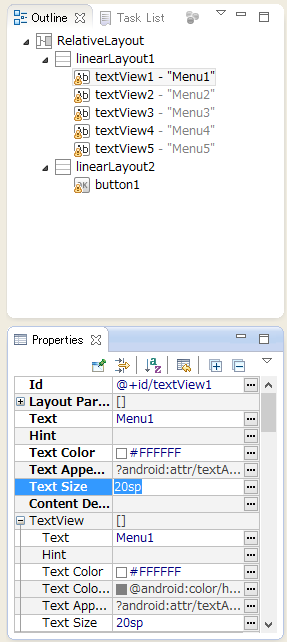
メニュー部に配置したTextViewのClickイベントが発生するよう"Clickable"プロパティを"true"に設定します。
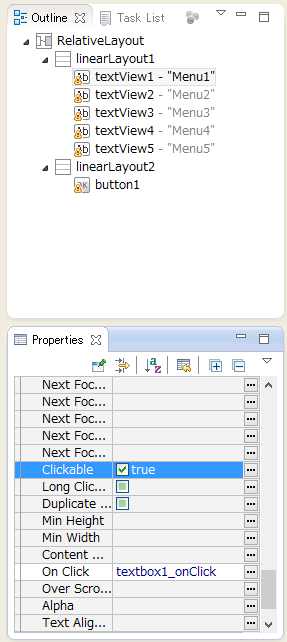
コード
以下のコードを記述します。
MainActivity.java
package com.ipentec.facebookmenu;
import android.os.Bundle;
import android.app.Activity;
import android.view.*;
import android.view.View.*;
import android.view.animation.*;
import android.view.animation.Animation.*;
import android.widget.*;
import android.util.*;
import android.media.*;
public class MainActivity extends Activity implements OnTouchListener{
private int scrollX = 0;
LinearLayout linerLayout2 = null;
int dWidth, dHeight;
boolean MenuOpen = false;
int ll2w,ll2h,ll2x,ll2y;
@Override
protected void onCreate(Bundle savedInstanceState) {
super.onCreate(savedInstanceState);
setContentView(R.layout.activity_main);
linerLayout2 = (LinearLayout)findViewById(R.id.linearLayout2);
DisplayMetrics metrics = new DisplayMetrics();
getWindowManager().getDefaultDisplay().getMetrics(metrics);
dWidth = metrics.widthPixels;;
dHeight = metrics.heightPixels;
scrollX = (int)(dWidth * 0.5f);
}
@Override
public boolean onCreateOptionsMenu(Menu menu) {
// Inflate the menu; this adds items to the action bar if it is present.
getMenuInflater().inflate(R.menu.main, menu);
return true;
}
@Override
public boolean onTouch(View v, MotionEvent event) {
ToneGenerator toneGenerator = new ToneGenerator(AudioManager.STREAM_SYSTEM, ToneGenerator.MAX_VOLUME);
toneGenerator.startTone(ToneGenerator.TONE_PROP_BEEP);
TranslateAnimation animation = new TranslateAnimation(0, scrollX, 0, 0);
animation.setAnimationListener(new AnimationListener() {
public void onAnimationStart(Animation animation) {}
public void onAnimationRepeat(Animation animation) {}
public void onAnimationEnd(Animation animation) {
linerLayout2.layout(scrollX, 0, dWidth, dHeight);
linerLayout2.setAnimation(null);
}
});
animation.setDuration(300);
linerLayout2.startAnimation(animation);
return false;
}
public void button1_onClick(View view){
//ToneGenerator toneGenerator = new ToneGenerator(AudioManager.STREAM_SYSTEM, ToneGenerator.MAX_VOLUME);
//toneGenerator.startTone(ToneGenerator.TONE_PROP_BEEP);
if (MenuOpen == false){
//最初に幅と高さを記録
ll2w = linerLayout2.getWidth();
ll2h = linerLayout2.getHeight();
ll2x = linerLayout2.getLeft();
ll2y = linerLayout2.getTop();
MenuOpen = true;
TranslateAnimation animation = new TranslateAnimation(0, scrollX, 0, 0);
animation.setAnimationListener(new AnimationListener() {
public void onAnimationStart(Animation animation) {}
public void onAnimationRepeat(Animation animation) {}
public void onAnimationEnd(Animation animation) {
linerLayout2.layout(scrollX, ll2y, dWidth, dHeight);
linerLayout2.setAnimation(null);
}
});
animation.setDuration(300);
linerLayout2.startAnimation(animation);
}else{
MenuOpen = false;
//linerLayout2.layout(ll2x, ll2y, ll2w, ll2h);
linerLayout2.layout(ll2x, ll2y, dWidth, dHeight);
TranslateAnimation animation = new TranslateAnimation(scrollX, 0, 0, 0);
animation.setAnimationListener(new AnimationListener() {
public void onAnimationStart(Animation animation) {}
public void onAnimationRepeat(Animation animation) {}
public void onAnimationEnd(Animation animation) {
linerLayout2.setAnimation(null);
}
});
animation.setDuration(300);
linerLayout2.startAnimation(animation);
}
}
public void textbox1_onClick(View view){
if (MenuOpen == true){
ToneGenerator toneGenerator = new ToneGenerator(AudioManager.STREAM_SYSTEM, ToneGenerator.MAX_VOLUME);
toneGenerator.startTone(ToneGenerator.TONE_PROP_BEEP);
Toast ts = Toast.makeText(this, "Menu1がタップされたよ", Toast.LENGTH_SHORT);
ts.show();
}
}
public void textbox2_onClick(View view){
if (MenuOpen == true){
ToneGenerator toneGenerator = new ToneGenerator(AudioManager.STREAM_SYSTEM, ToneGenerator.MAX_VOLUME);
toneGenerator.startTone(ToneGenerator.TONE_PROP_BEEP);
Toast ts = Toast.makeText(this, "Menu2がタップされたよ", Toast.LENGTH_SHORT);
ts.show();
}
}
public void textbox3_onClick(View view){
if (MenuOpen == true){
ToneGenerator toneGenerator = new ToneGenerator(AudioManager.STREAM_SYSTEM, ToneGenerator.MAX_VOLUME);
toneGenerator.startTone(ToneGenerator.TONE_PROP_BEEP);
Toast ts = Toast.makeText(this, "Menu3がタップされたよ", Toast.LENGTH_SHORT);
ts.show();
}
}
public void textbox4_onClick(View view){
if (MenuOpen == true){
ToneGenerator toneGenerator = new ToneGenerator(AudioManager.STREAM_SYSTEM, ToneGenerator.MAX_VOLUME);
toneGenerator.startTone(ToneGenerator.TONE_PROP_BEEP);
Toast ts = Toast.makeText(this, "Menu4がタップされたよ", Toast.LENGTH_SHORT);
ts.show();
}
}
public void textbox5_onClick(View view){
if (MenuOpen == true){
ToneGenerator toneGenerator = new ToneGenerator(AudioManager.STREAM_SYSTEM, ToneGenerator.MAX_VOLUME);
toneGenerator.startTone(ToneGenerator.TONE_PROP_BEEP);
Toast ts = Toast.makeText(this, "Menu5がタップされたよ", Toast.LENGTH_SHORT);
ts.show();
}
}
}
解説
textbox1_onClick, textbox2_onClick, textbox3_onClick, textbox4_onClick, textbox5_onClickのメソッドはメニュー部のTextViewのクリックイベントです。TextViewはクリックイベントが発生するようにClickableプロパティを"true"に設定します。buttonがクリックされると、上部のメイン画面のLinerLayoutをアニメーションして右側にスライドさせています。
実行結果
アプリケーションを実行します。下図の画面が表示されます。
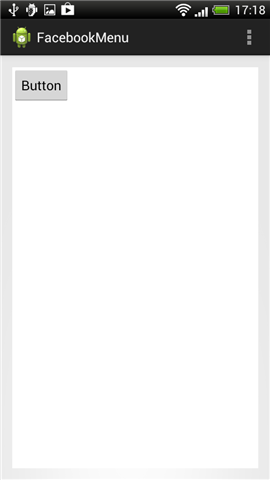
[Button]のボタンをタップします。画面がスライドしメニューが表示されます。
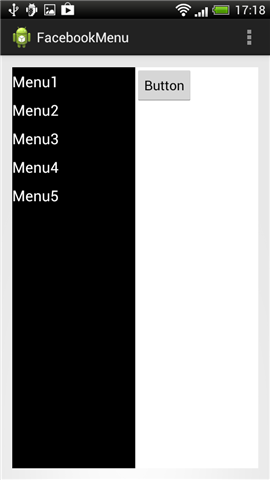
メニューをタップするとToastでメニューがタップされた胸が表示されます。
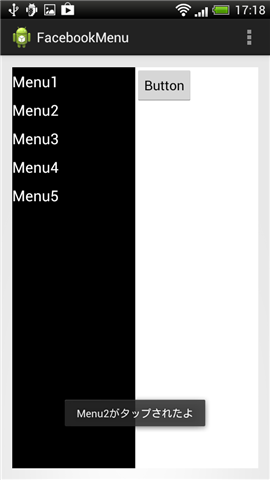
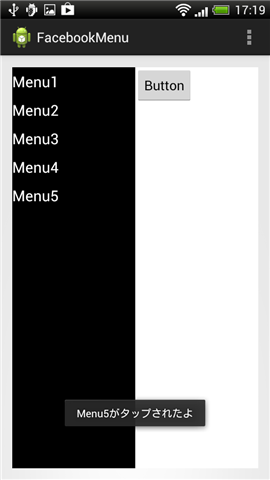
もう一度[Button]をタップすると画面がスライドしメニューが閉じられます。
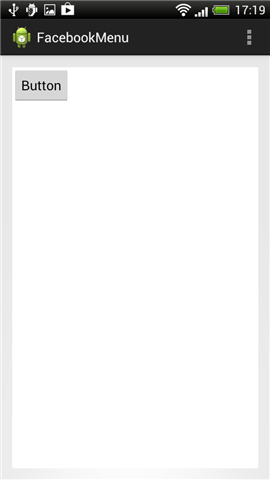
著者
iPentecのプログラマー、最近はAIの積極的な活用にも取り組み中。
とっても恥ずかしがり。
最終更新日: 2024-01-04
作成日: 2013-02-15