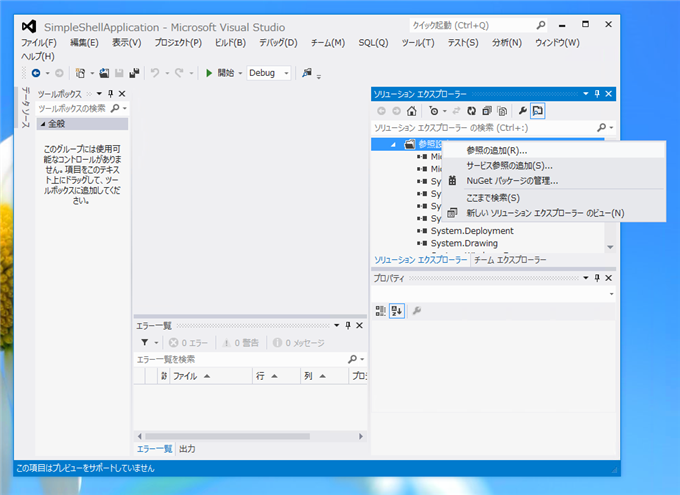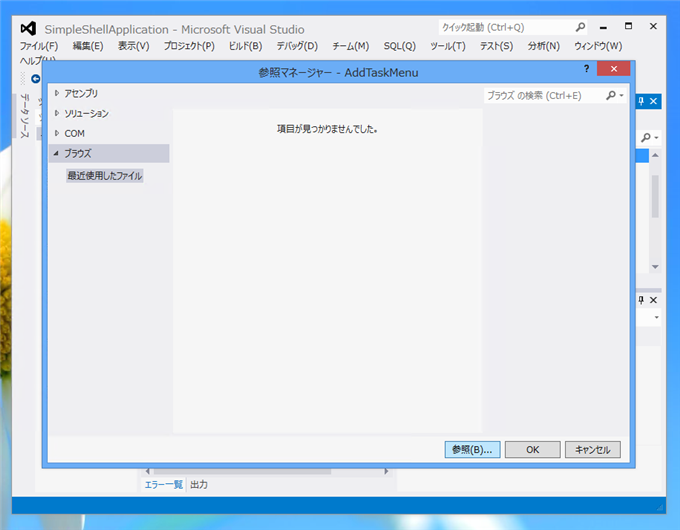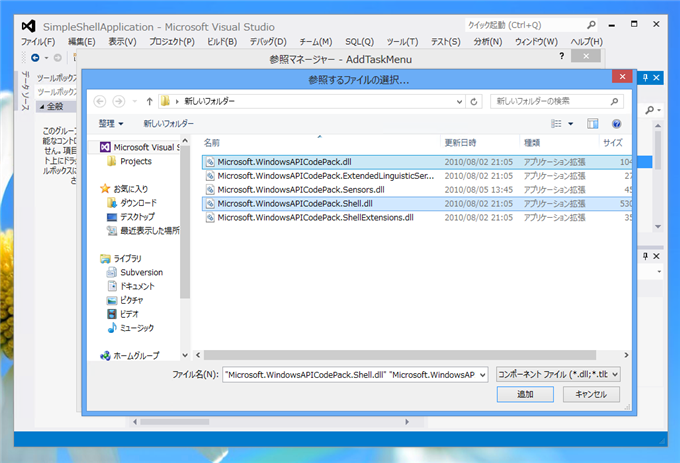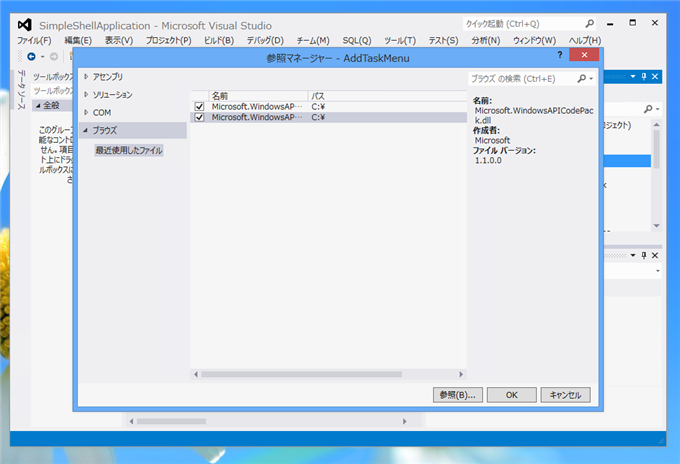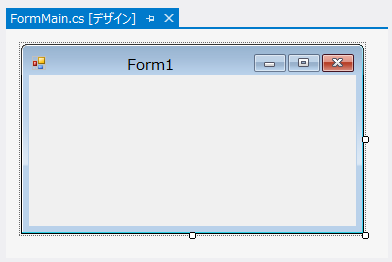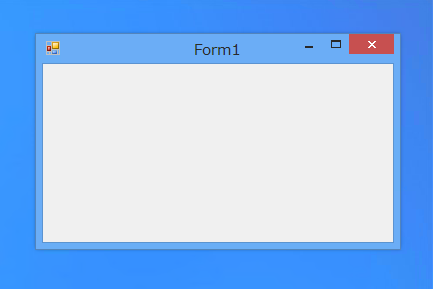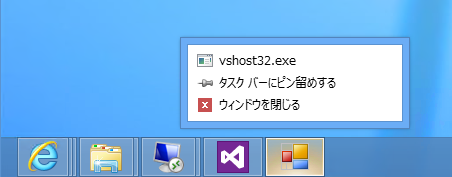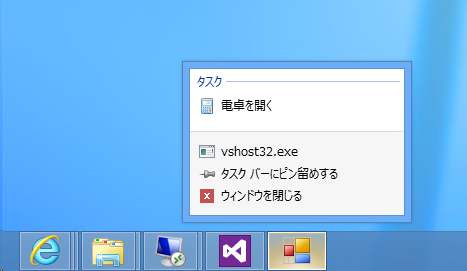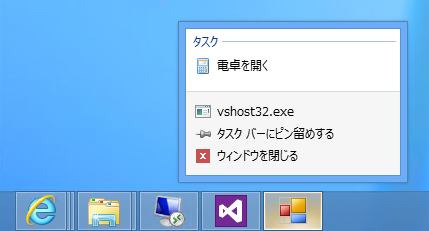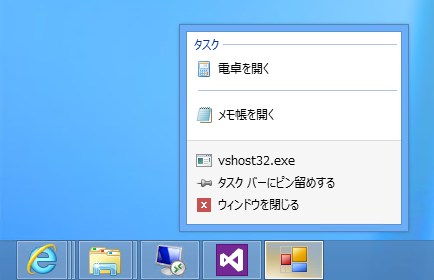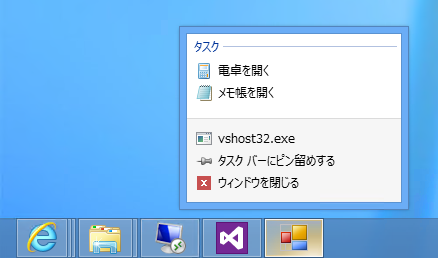タスクバーのポップアップメニューにタスクカテゴリのメニューを追加します。
事前準備
Windows API Code Pack 1.1を導入します。詳細は
こちらの記事を参照してください。
Windows API Code Pack 1.1のbinariesディレクトリにあるアセンブリを参照します。アセンブリは下図の5種があります。

Visual Studio のソリューションエクスプローラの[参照設定]ノードを選択し右クリックしてポップアップメニューを表示します。メニューの[参照の追加]を選択します。
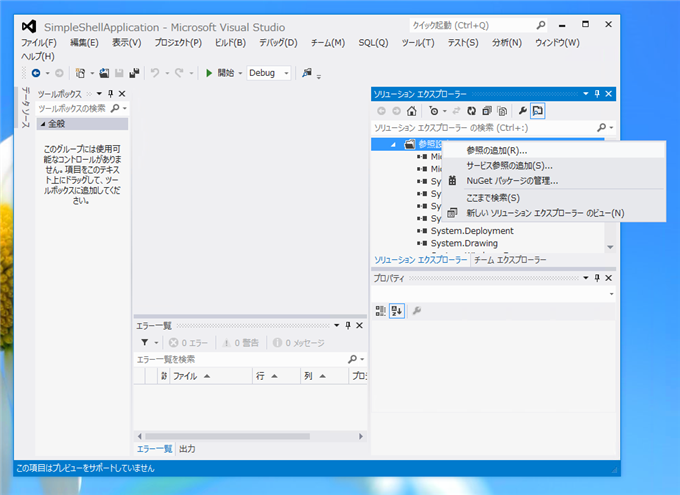
参照マネージャーダイアログボックスが表示されます。左側のメニューの[ブラウズ]を選択します。画面下部の[参照]ボタンを押します。
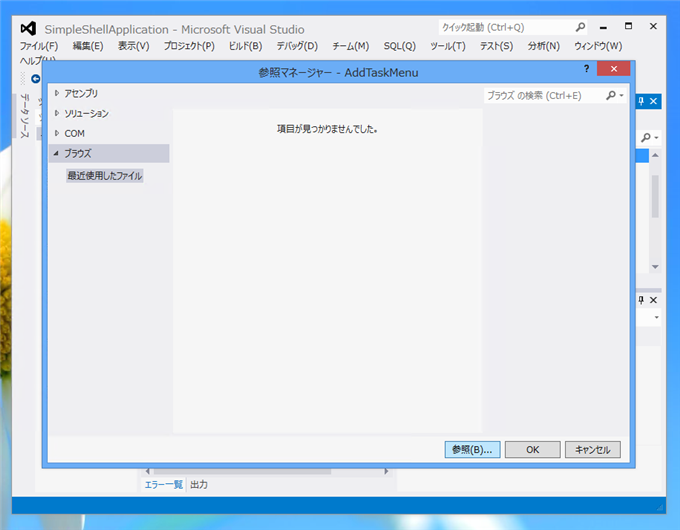
[参照するファイルの選択]ダイアログボックスが表示されます。Windows API Code Pack 1.1のアセンブリから"Microsoft.WinodwsAPICodePack.dll"と"Microsoft.WindowsAPICodePack.Shell.dll"を選択します。
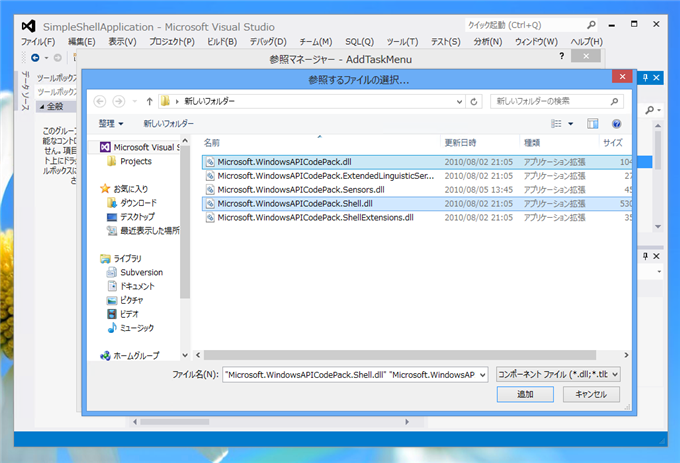
参照マネージャーにアセンブリが追加されました。ダイアログ下部の[OK]ボタンを押します。
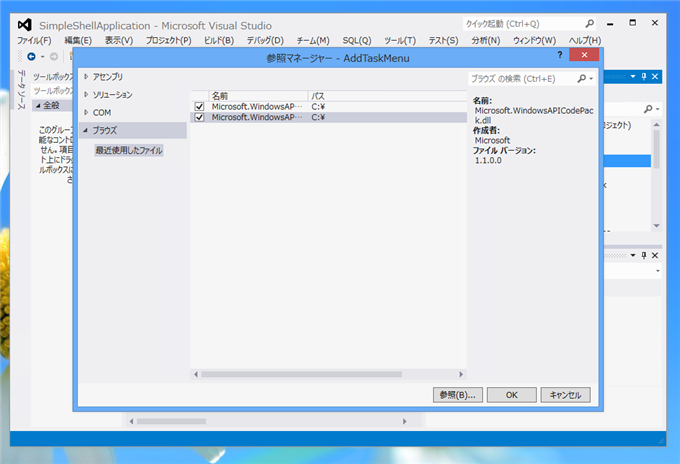
ソリューションエクスプローラの[参照設定]ノードに"Microsoft.WinodwsAPICodePack.dll"と"Microsoft.WindowsAPICodePack.Shell.dll"が追加されました。

プログラム例
UI
以下のUIを作成します。フォームを作成したのみです。
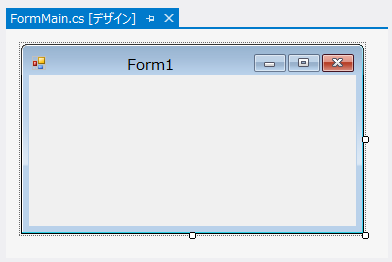
初期状態の実行結果
何もコードを記述せずに実行します。下図のフォームが表示されます。
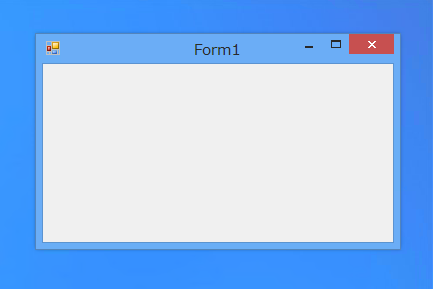
タスクバーのアプリケーションアイコンを右クリックしタスクバーのメニューを表示します。下図のメニューが表示されます。
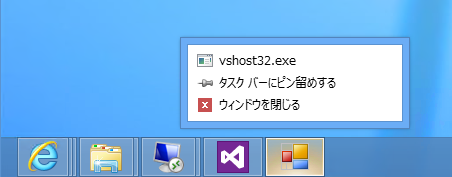
コード
下記のコードを記述します。
using System;
using System.Collections.Generic;
using System.ComponentModel;
using System.Data;
using System.Drawing;
using System.Linq;
using System.Text;
using System.Threading.Tasks;
using System.Windows.Forms;
using System.IO;
using Microsoft.WindowsAPICodePack.Shell;
using Microsoft.WindowsAPICodePack.Taskbar;
namespace AddTaskMenu
{
public partial class FormMain : Form
{
private JumpList jumpList;
public FormMain()
{
InitializeComponent();
}
private void FormMain_Shown(object sender, EventArgs e)
{
jumpList = JumpList.CreateJumpList();
jumpList.AddUserTasks(new JumpListSeparator());
string systemFolder = Environment.GetFolderPath(Environment.SpecialFolder.System);
string path = Path.Combine(systemFolder, "calc.exe");
JumpListLink jll = new JumpListLink(path, "電卓を開く");
jll.IconReference = new IconReference(path, 0);
/*
//別の書式
JumpListLink jll = new JumpListLink(Path.Combine(systemFolder, "calc.exe"), "電卓を開く"){
IconReference = new IconReference(Path.Combine(systemFolder, "calc.exe"), 0);
}
*/
jumpList.AddUserTasks(jll);
jumpList.Refresh();
}
}
}
解説
jumpList = JumpList.CreateJumpList();
にて、タスクメニューのジャンプリストを作成します。
jumpList.AddUserTasks(new JumpListSeparator());
セパレーターを挿入します。
string systemFolder = Environment.GetFolderPath(Environment.SpecialFolder.System);
string path = Path.Combine(systemFolder, "calc.exe");
JumpListLink jll = new JumpListLink(path, "電卓を開く");
タスクメニューに表示するタスク(メニュー要素)を作成します。最初の引数に実行するファイルのパス、2番目の引数にメニューに表示する文字列を与えます。
jll.IconReference = new IconReference(path , 0);
にて、タスクメニューに表示するアイコン画像を設定します。
jumpList.AddUserTasks(jll);
タスクメニューのジャンプリストにJumpListLinkの要素を追加します。
jumpList.Refresh();
JumpListのRefreshメソッドを呼び出すことで、タスクメニューの内容が更新されます。
実行結果
プロジェクトを実行し、タスクバーのアプリケーションアイコンで右クリックをしメニューを表示します。下図のメニューが表示され、[タスク]メニューに"電卓を開く"メニューが追加されました。
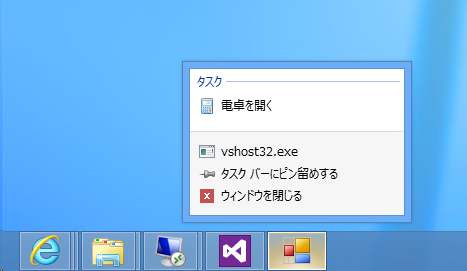
補足
タスクメニューを削除する場合
タスクメニューは一度登録するとアプリケーションを終了しても登録され続けたままになります。タスクメニューを削除する場合は下記コードのプログラムを実行します。
using System;
using System.Collections.Generic;
using System.ComponentModel;
using System.Data;
using System.Drawing;
using System.Linq;
using System.Text;
using System.Threading.Tasks;
using System.Windows.Forms;
using System.IO;
using Microsoft.WindowsAPICodePack.Shell;
using Microsoft.WindowsAPICodePack.Taskbar;
namespace AddTaskMenu
{
public partial class FormMain : Form
{
private JumpList jumpList;
public FormMain()
{
InitializeComponent();
}
private void Form1_Load(object sender, EventArgs e)
{
}
private void FormMain_Shown(object sender, EventArgs e)
{
jumpList = JumpList.CreateJumpList();
jumpList.ClearAllUserTasks();
jumpList.Refresh();
}
}
}
セパレーターが無効な場合
要素が一つしかない場合、FormMain_Shownメソッドがどちらの場合でも結果は同じになります。
セパレーターありの場合
private void FormMain_Shown(object sender, EventArgs e)
{
jumpList = JumpList.CreateJumpList();
jumpList.AddUserTasks(new JumpListSeparator()); //セパレーターあり
string systemFolder = Environment.GetFolderPath(Environment.SpecialFolder.System);
string path = Path.Combine(systemFolder, "calc.exe");
JumpListLink jll = new JumpListLink(path, "電卓を開く");
jll.IconReference = new IconReference(path, 0);
jumpList.AddUserTasks(jll);
jumpList.Refresh();
}
セパレーターなしの場合
private void FormMain_Shown(object sender, EventArgs e)
{
jumpList = JumpList.CreateJumpList();
string systemFolder = Environment.GetFolderPath(Environment.SpecialFolder.System);
string path = Path.Combine(systemFolder, "calc.exe");
JumpListLink jll = new JumpListLink(path, "電卓を開く");
jll.IconReference = new IconReference(path, 0);
jumpList.AddUserTasks(jll);
jumpList.Refresh();
}
実行結果
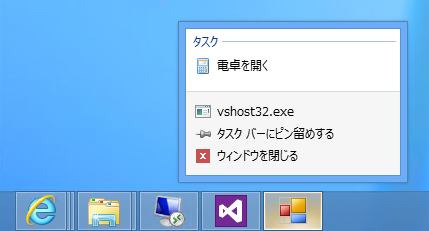
セパレーターが有効な場合
2つ以上の要素がある場合はセパレーターが機能します。
セパレータありの場合
private void FormMain_Shown(object sender, EventArgs e)
{
jumpList = JumpList.CreateJumpList();
string systemFolder = Environment.GetFolderPath(Environment.SpecialFolder.System);
string path = Path.Combine(systemFolder, "calc.exe");
JumpListLink jll = new JumpListLink(path, "電卓を開く");
jll.IconReference = new IconReference(path, 0);
jumpList.AddUserTasks(jll);
jumpList.AddUserTasks(new JumpListSeparator());
string path2 = Path.Combine(systemFolder, "notepad.exe");
JumpListLink jll2 = new JumpListLink(path2, "メモ帳を開く");
jll2.IconReference = new IconReference(path2, 0);
jumpList.AddUserTasks(jll2);
jumpList.Refresh();
}
実行結果
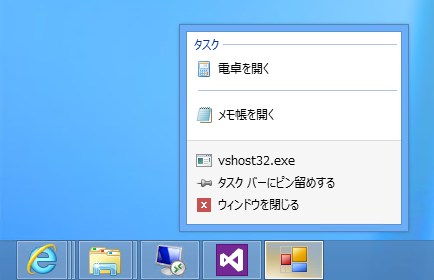
セパレータなしの場合
private void FormMain_Shown(object sender, EventArgs e)
{
jumpList = JumpList.CreateJumpList();
string systemFolder = Environment.GetFolderPath(Environment.SpecialFolder.System);
string path = Path.Combine(systemFolder, "calc.exe");
JumpListLink jll = new JumpListLink(path, "電卓を開く");
jll.IconReference = new IconReference(path, 0);
jumpList.AddUserTasks(jll);
string path2 = Path.Combine(systemFolder, "notepad.exe");
JumpListLink jll2 = new JumpListLink(path2, "メモ帳を開く");
jll2.IconReference = new IconReference(path2, 0);
jumpList.AddUserTasks(jll2);
jumpList.Refresh();
}
実行結果
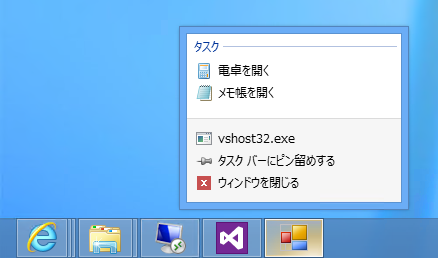
著者
iPentecのメインプログラマー
C#, ASP.NET の開発がメイン、少し前まではDelphiを愛用
最終更新日: 2018-02-19
作成日: 2012-08-24