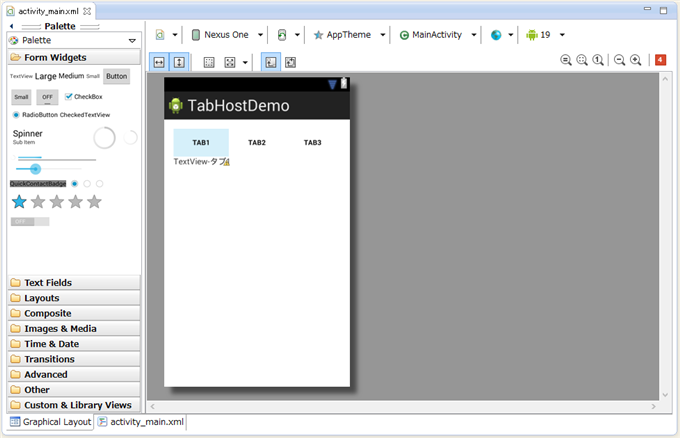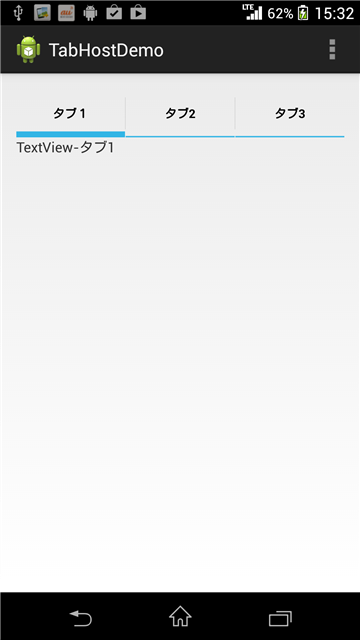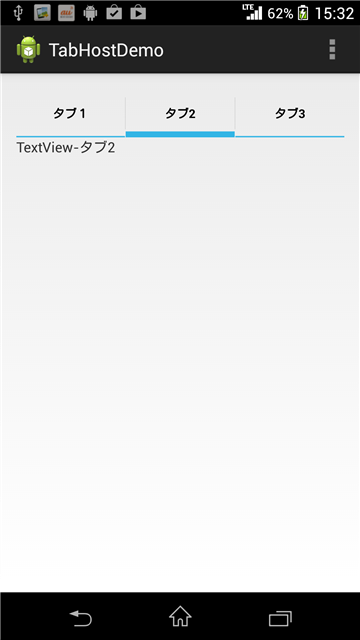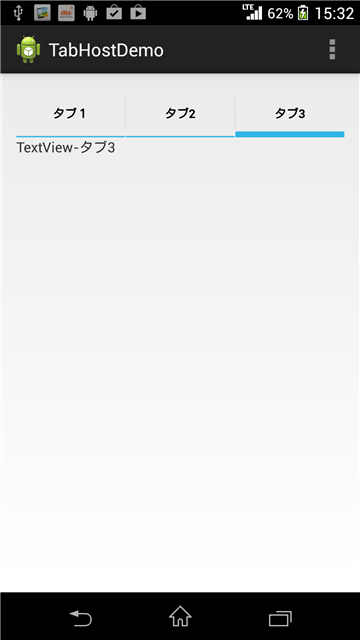TabHostを利用してタブによる画面切り替えを実装します。
アプリケーション作成情報
- ProjectName : TabHostDemo
- ApplicationName : TabHostDemo
- PackageName : com.iPentec.TabHostDemo
- Activity : MainActivity
- minSdkVersionは8 (Android 2.2) にしました
コード
activity_main.xml
プロジェクトの "/res/layout/activity_main.xml"を編集します。
<RelativeLayout xmlns:android="http://schemas.android.com/apk/res/android"
xmlns:tools="http://schemas.android.com/tools"
android:layout_width="match_parent"
android:layout_height="match_parent"
android:paddingBottom="@dimen/activity_vertical_margin"
android:paddingLeft="@dimen/activity_horizontal_margin"
android:paddingRight="@dimen/activity_horizontal_margin"
android:paddingTop="@dimen/activity_vertical_margin"
tools:context=".MainActivity" >
<TabHost
android:id="@android:id/tabhost"
android:layout_width="match_parent"
android:layout_height="match_parent"
android:layout_alignParentLeft="true"
android:layout_alignParentTop="true" >
<LinearLayout
android:layout_width="match_parent"
android:layout_height="match_parent"
android:orientation="vertical" >
<TabWidget
android:id="@android:id/tabs"
android:layout_width="match_parent"
android:layout_height="wrap_content" >
</TabWidget>
<FrameLayout
android:id="@android:id/tabcontent"
android:layout_width="match_parent"
android:layout_height="match_parent"
android:orientation="vertical">
<LinearLayout
android:id="@+id/tab1"
android:layout_width="match_parent"
android:layout_height="match_parent"
android:orientation="vertical">
<TextView
android:id="@+id/textView1"
android:layout_width="wrap_content"
android:layout_height="wrap_content"
android:text="TextView-タブ1" />
</LinearLayout>
<LinearLayout
android:id="@+id/tab2"
android:layout_width="match_parent"
android:layout_height="match_parent"
android:orientation="vertical">
<TextView
android:id="@+id/textView2"
android:layout_width="wrap_content"
android:layout_height="wrap_content"
android:text="TextView-タブ2" />
</LinearLayout>
<LinearLayout
android:id="@+id/tab3"
android:layout_width="match_parent"
android:layout_height="match_parent"
android:orientation="vertical">
<TextView
android:id="@+id/textView3"
android:layout_width="wrap_content"
android:layout_height="wrap_content"
android:text="TextView-タブ3" />
</LinearLayout>
</FrameLayout>
</LinearLayout>
</TabHost>
</RelativeLayout>
デザイナーでの外観
上記コードをビジュアルデザイナーで確認すると下図の画面として表示されます。
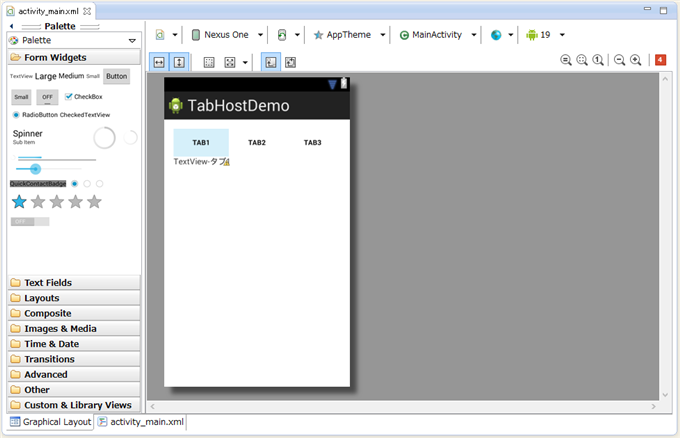
MainActivity.java
プロジェクトの "/src/"ディレクトリ内のアプリケーションの名前空間にある"MainActivity.java"を編集します。
package com.iPentec.tabhostdemo;
import android.os.Bundle;
import android.app.Activity;
import android.view.Menu;
import android.widget.TabHost;
import android.widget.TabHost.TabSpec;
public class MainActivity extends Activity{
@Override
protected void onCreate(Bundle savedInstanceState) {
super.onCreate(savedInstanceState);
setContentView(R.layout.activity_main);
//TabHostオブジェクト取得
TabHost tabhost = (TabHost)findViewById(android.R.id.tabhost);
tabhost.setup();
TabSpec tab1 = tabhost.newTabSpec("tab1");
tab1.setIndicator("タブ1");
tab1.setContent(R.id.tab1);
tabhost.addTab(tab1);
TabSpec tab2 = tabhost.newTabSpec("tab2");
tab2.setIndicator("タブ2");
tab2.setContent(R.id.tab2);
tabhost.addTab(tab2);
TabSpec tab3 = tabhost.newTabSpec("tab3");
tab3.setIndicator("タブ3");
tab3.setContent(R.id.tab3);
tabhost.addTab(tab3);
tabhost.setCurrentTab(0);
}
@Override
public boolean onCreateOptionsMenu(Menu menu) {
// Inflate the menu; this adds items to the action bar if it is present.
getMenuInflater().inflate(R.menu.main, menu);
return true;
}
}
解説
TabHost tabhost = (TabHost)findViewById(android.R.id.tabhost);
にてアプリケーションのリソースIDからTabHostオブジェクトを取得します。
tabhost.setup();
にてタブのセットアップを開始します。
TabSpec tab1 = tabhost.newTabSpec("tab1");
tab1.setIndicator("タブ1");
tab1.setContent(R.id.tab1);
tabhost.addTab(tab1);
TabSpec tab2 = tabhost.newTabSpec("tab2");
tab2.setIndicator("タブ2");
tab2.setContent(R.id.tab2);
tabhost.addTab(tab2);
TabSpec tab3 = tabhost.newTabSpec("tab3");
tab3.setIndicator("タブ3");
tab3.setContent(R.id.tab3);
tabhost.addTab(tab3);
上記コードにてTabHostにタブを追加します。今回は3つタブを追加します。
tabhost.setCurrentTab(0);
デフォルトで選択するタブを指定します。引数に0を与えているため最初のタブ(タブ1)がデフォルトで選択されます。
注意
IndicatorやContentは設定が必須です。下記のコードでは"you must specify a way to create tab indicator"のエラーが発生しアプリケーションの実行ができません。
パターン1、パターン2、パターン3いづれも実行できません。
java.lang.RuntimeException: Unable to start activity ComponentInfo{プロジェクトの名前空間/アクティビティーのフルネーム}: java.lang.IllegalArgumentException: you must specify a way to create the tab content
のエラーになります。
パターン1
TabSpec tab1 = tabhost.newTabSpec("tab1");
tab1.setIndicator("タブ1");
tab1.setContent(R.id.tab1);
tabhost.addTab(tab1);
TabSpec tab2 = tabhost.newTabSpec("tab2");
tab1.setIndicator("タブ2");//うっかりミス
tab2.setContent(R.id.tab2);
tabhost.addTab(tab2);
パターン2
TabSpec tab1 = tabhost.newTabSpec("tab1");
tab1.setIndicator("タブ1");
tab1.setContent(R.id.tab1);
tabhost.addTab(tab1);
TabSpec tab2 = tabhost.newTabSpec("tab2");
tab2.setIndicator("タブ2");
tab2.setContent(R.id.tab1);//うっかりミス
tabhost.addTab(tab2);
パターン3
TabSpec tab1 = tabhost.newTabSpec("tab1");
tab1.setIndicator("タブ1");
tab1.setContent(R.id.tab1);
tabhost.addTab(tab1);
TabSpec tab2 = tabhost.newTabSpec("tab2");
tab1.setIndicator("タブ2");
tabhost.addTab(tab2);
実行結果
アプリケーションを実行すると下図の画面が表示されます。
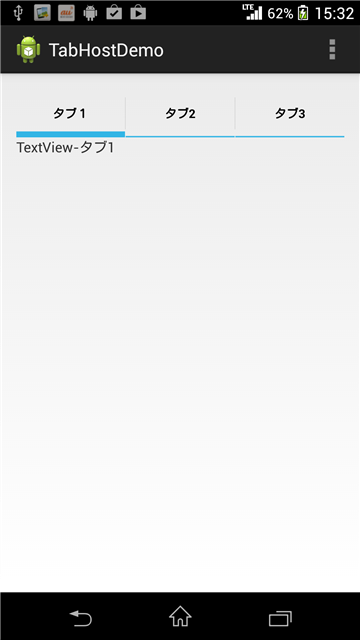
タブをタップするとタブを切り替えられます。タブの下部のViewの内容も変わっていることを確認してください。
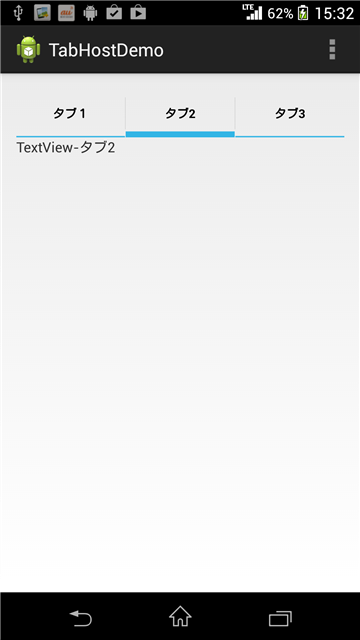
[タブ3]をタップした場合も同様です。
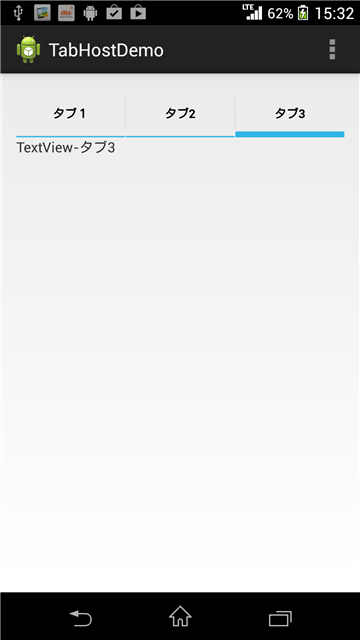
著者
iPentecのプログラマー、最近はAIの積極的な活用にも取り組み中。
とっても恥ずかしがり。
最終更新日: 2024-01-04
作成日: 2013-12-02